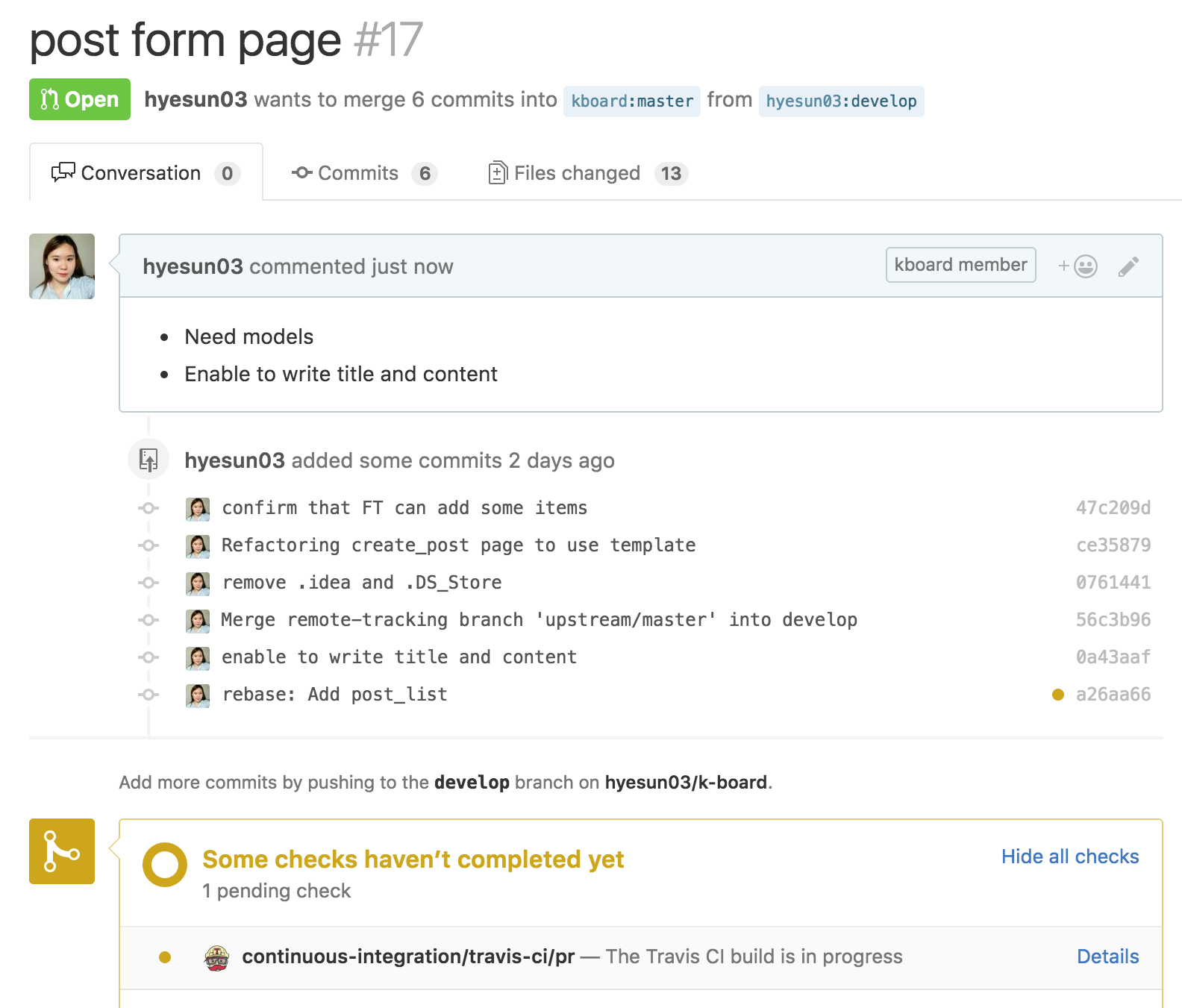Github과 협업 1
Workflow
- 내 계정으로 원하는 저장소를
fork한다. - 로컬에
clone한다. - 원하는 브랜치(lemon 이라고 하자)를
checkout한 뒤 작업한다. - 내 fork에 lemon을
push한다. - github에 들어가서
pull request를 만든다. - pull 요청이
merge되고 lemon 브랜치는upstream(target)저장소에서 사라진다.
원본의 업데이트 내역을 가져오고 합치기
clone을 하게 되면, github상에 origin이라고 디폴트 저장소가 생긴다. 아래의 명령어를 통해 내 remote를 확인 할 수 있다.
$ git remote -v origin https://github.com/hyesun03/k-board.git (fetch) origin https://github.com/hyesun03/k-board.git (push)
내 저장소는 원본저장소의 fork된 것이다. 항상 작업 전에 원본 저장소의 업데이트된 내역을 가져와야 한다. 원본의 업데이트 내역을 가지고 오지않은 상태에서 작업을 하면 push, pull, merge 등의 작업을 할 때 conflict가 발생 할 수가 있다. conflict가 나면 귀찮아 진다.
원본 저장소의 업데이트 내역을 내 로컬에 반영해 주기 위해서 remote 저장소를 추가해 줄 필요가 있다. 보통은 upstream을 사용하며 필요하면 다른 이름을 추가해도 무방하다.
$ git remote add upstream https://github.com/darjeeling/k-board.git
remote 목록을 보자.
$ git remote -v origin https://github.com/hyesun03/k-board.git (fetch) origin https://github.com/hyesun03/k-board.git (push) upstream https://github.com/darjeeling/k-board.git (fetch) upstream https://github.com/darjeeling/k-board.git (push)
fetch한 뒤 merge하자.
$ git fetch upstream remote: Counting objects: 51, done. [...] $ git merge upstream/master Updating 017b80d..36155f3 Fast-forward README.rst | 3 ++- kboard/chromedriver | Bin 0 -> 10912972 bytes kboard/db.sqlite3 | Bin 0 -> 12288 bytes kboard/functional_test.py | 26 ++++++++++++++++++++++++++ 4 files changed, 28 insertions(+), 1 deletion(-) create mode 100755 kboard/chromedriver create mode 100644 kboard/db.sqlite3 create mode 100644 kboard/functional_test.py
remote URL 변경
upstream의 주소를 바꿀 것이다. 아래는 변경 전이다.
$ git remote -v origin https://github.com/hyesun03/k-board.git (fetch) origin https://github.com/hyesun03/k-board.git (push) upstream https://github.com/darjeeling/k-board.git (fetch) upstream https://github.com/darjeeling/k-board.git (push)
아래의 명령어를 통해서 url을 변경 할 수 있다.
$ git remote set-url upstream https://github.com/kboard/kboard.git
변경된 것을 확인하자.
$ git remote -v origin https://github.com/hyesun03/k-board.git (fetch) origin https://github.com/hyesun03/k-board.git (push) upstream https://github.com/kboard/kboard.git (fetch) upstream https://github.com/kboard/kboard.git (push)
특정 브랜치 pull 하기
pull은 fetch하고 merge까지 하는 것이다.
$ git pull upstream feature/enable_ft
브랜치 가져오기
git pull, git fetch 는 원격저장소의 브랜치를 가져오지 않는다. 원격저장소에 브랜치가 꽤 많을 텐데 그걸 다 가져올 필요가 없다. 작업을 하기 전에 원하는 브랜치를 checkout한다. $ git branch로 내 저장소에 있는 브랜치를 확인 가능하며 -r 옵션으로는 원격 저장소의 브랜치를, -a 옵션으로는 원격과 로컬 저장소의 모든 브랜치를 보여준다.
아래 명령어는 my-develop이라는 브랜치가 생성됨과 동시에 origin/develop으로 작업트리가 바뀌어서 로컬에서 수정된 내역이 저장된다.
$ git checkout -b my-develop origin/develop
아래 명령어는 로컬에 원격저장소와 같은 이름으로(develop으로) 브랜치가 생성되며 원격 저장소에 있던 develop으로 작업 트리가 변경된다.
$ git checkout -t origin/develop
pull request 요청하기
작업을 한 뒤 commit하고 내 저장소에 push까지 했다. 이제 원본 저장소에 내가 작업 한 내역을 합쳐달라고 요청하는 것만 남았다. pull request는 터미널이 아닌 github 홈페이지에 들어가서 하는 것이다. push를 하고 나면 아래와 같이 Compare & pull request라는 버튼이 생긴다. 해당 버튼을 누르면 pull request를 요청 할 수 있다.
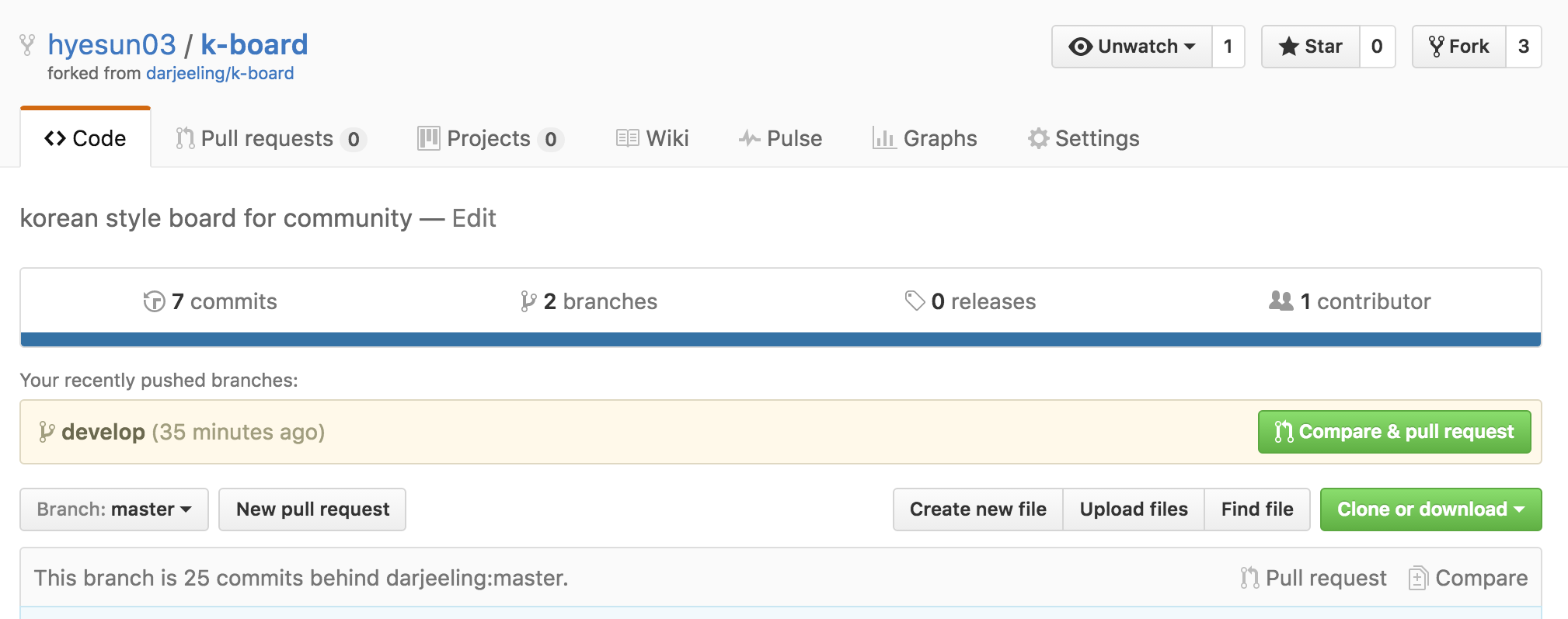 full request를 작성하자.
full request를 작성하자.
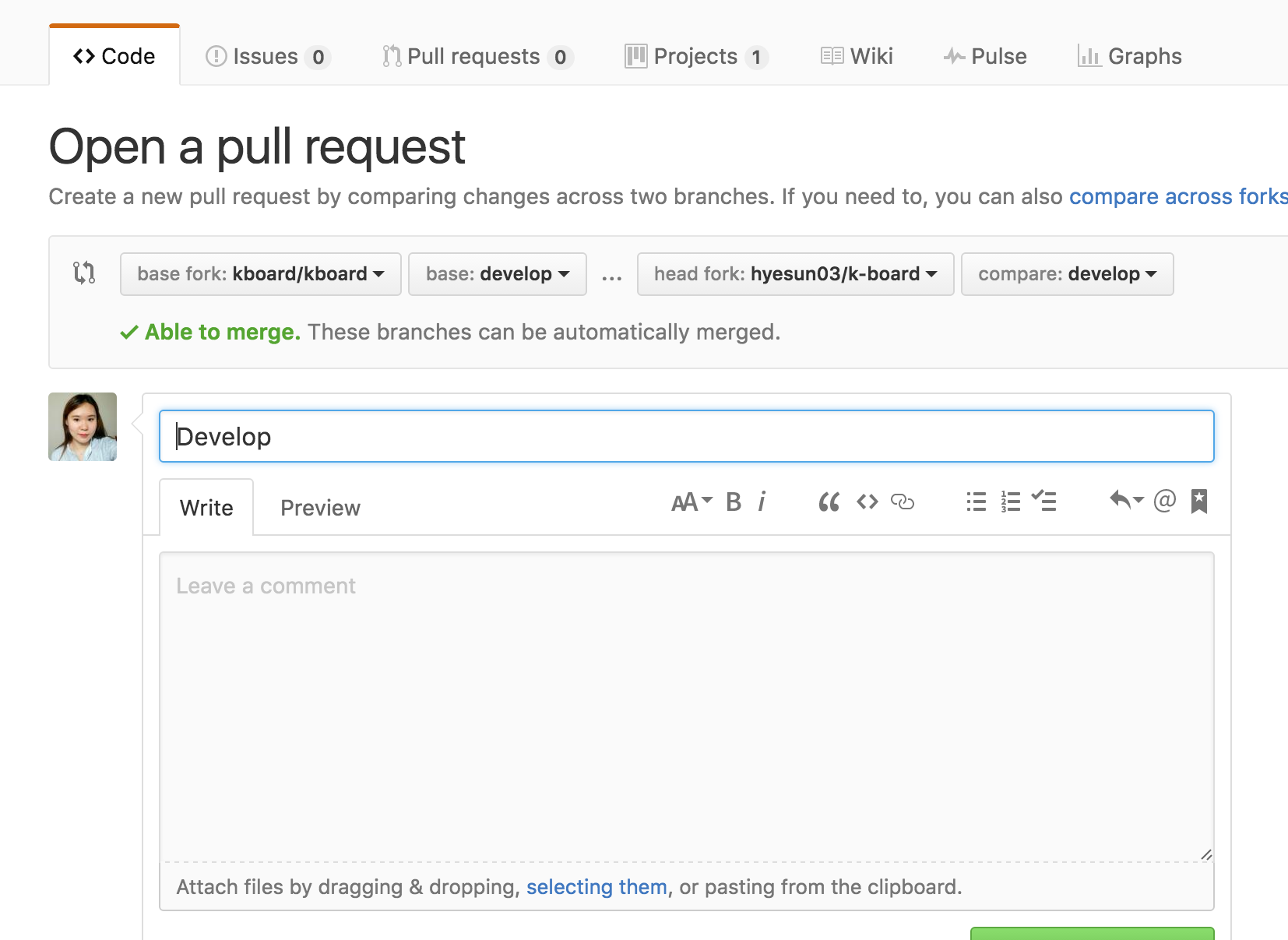 full request 작성이 끝나면 아래와 같은 화면을 볼 수 있다.
full request 작성이 끝나면 아래와 같은 화면을 볼 수 있다.